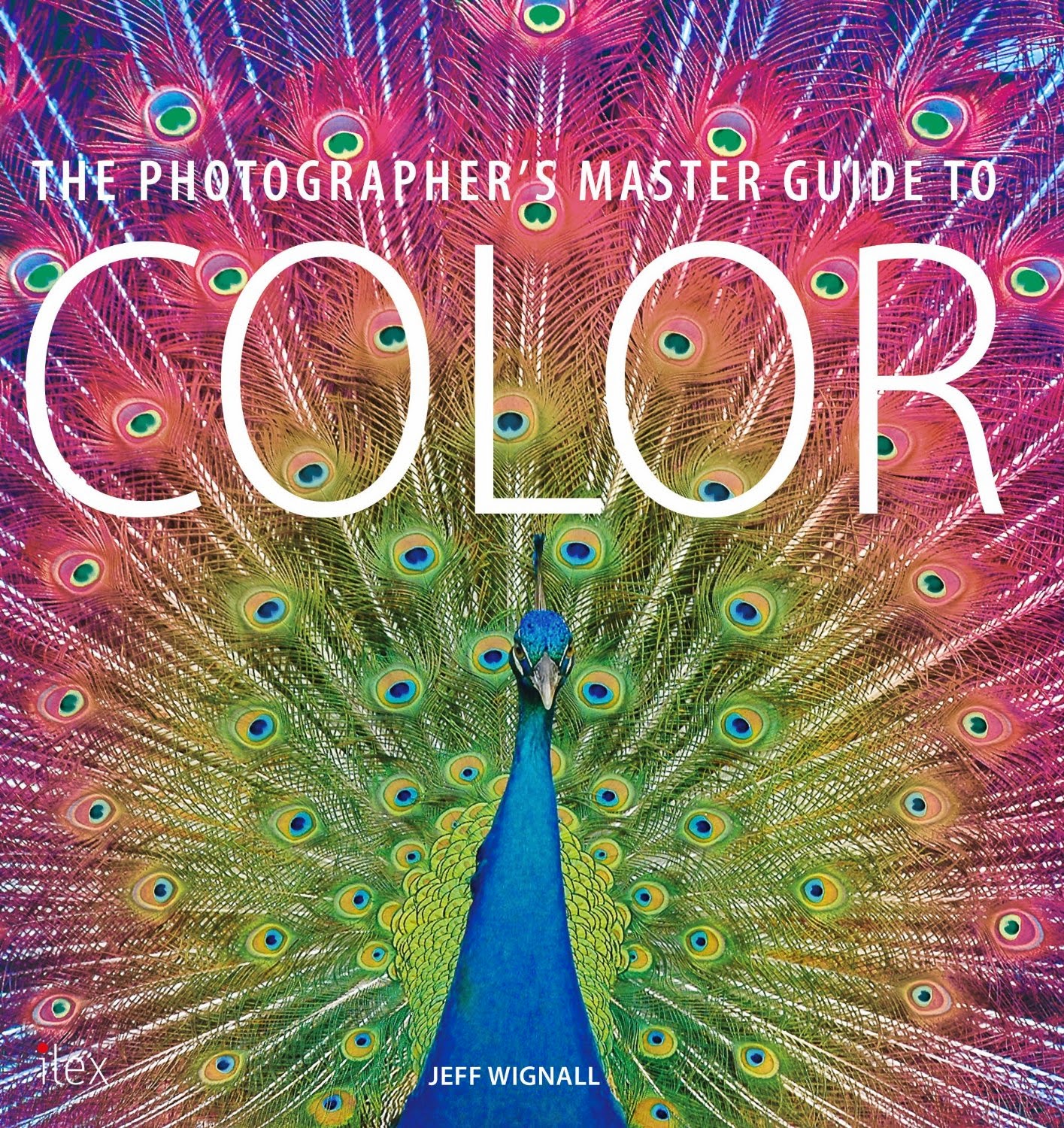One of my favorite places to shoot is southern Arizona. Not only are the deserts and mountains in that area beautiful, but the small towns have a great Southwestern charm. The only real problem with shooting in Arizona (other than that I have to fly to get there) is that at certain times of the day the light can be extreme and hard. And as much as I like to wait until the light is softer, shooting later in the day, for example, you can't just put the camera away for four or five hours and not shoot if your time is limited. Far better to look for subjects, like this pretty little storefront in the tiny town of Tubac, south of Tucson, that can hold up to the light.
Your next problem then is getting a meter reading that is accurate in such harsh lighting. Often because painted surfaces are so reflective, you think that you're going to get a good reading using a matrix meter and taking an overall reading, but you end up underexposing the subject. The camera simply thinks there is more light there than there is and, because it's determined to see all subjects as an average midtone, it turns the bright surfaces to midtones and banishes anything darker than that to deep black shadows. Not too attractive. The way that I handle this is to first just take a shot using the matrix metering and then looking at the LCD and the histogram to see how the test came out. If the histogram doesn't bunch up completely at either the left (the dark shadow area) or the right (the bright highlights) and concentrates most of its graph in the central area, you're fine.
If, on the other hand, the histogram
does show too much shadow (there were probably a lot of highlight areas that fooled the meter into underexposing), you can simply add exposure compensation (I usually start with a full stop) and then check the histogram and LCD again. In this shot, for example, because the wall was close to a midtone, I trusted the matrix meter but the shot still came out about a stop too dark, so I added one stop of compensation and the combination was just about right. I was afraid to add more than that because the white doorway would have lost all detail. On this particular day I was shooting in RAW, so yes, I could have easily corrected the shot in conversion, but the closer you are to perfect in the camera, the less work you have to do later on.
In some extreme cases, if you have a large shadow area on a bright day, you may have the opposite problem, the meter may give too much weight to the shadow areas and the highlights will go too light (again, the histogram on the right end will have too much of the graph). In that case just do the opposite and take away some light using minus compensation. But again, unless you have a large shadow area, this isn't likely to happen.
In most cases I have a lot of faith in the matrix metering of my Nikon D90 and even in Tubac on a bright afternoon it provides great results. But like they say in the nuclear arms race: trust but verify. Unfortunately, we don't have a histogram to measure who is trying to fool us with their weapons caches! For a
lot more about practical exposure options, check out my book
Exposure Photo Workshop: Develop Your Digital Photography Talent
. Shutterbug magazine called it, "...possibly the best book ever written on the topic." Nice folks!