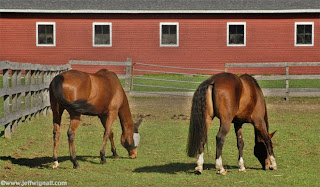Most of us are so used to seeing photos in traditional sizes (5x7, 8x10, etc.) that we are somewhat fearful of cropping images in more radical ways. I think part of the fear is that we imagine other people will wonder if we were just trying to save a bad photograph by giving it an extreme haircut. But so what? If you can take a mediocre photograph and make it a great one by cropping it, then go for it. Besides, other people only notice what's good about a photo, they're not even aware of what you did to make it work.
Most of us are so used to seeing photos in traditional sizes (5x7, 8x10, etc.) that we are somewhat fearful of cropping images in more radical ways. I think part of the fear is that we imagine other people will wonder if we were just trying to save a bad photograph by giving it an extreme haircut. But so what? If you can take a mediocre photograph and make it a great one by cropping it, then go for it. Besides, other people only notice what's good about a photo, they're not even aware of what you did to make it work.I shot this row of fishing boats in Stonington, Maine and the camera I had with me just didn't have a long enough lens to create the shot I wanted, with the boats in the immediate foreground (I was using an Olympus C5050 back then--one of my favorite cameras of all time). I shot the photo anyway, using a long expanse of harbor as a foreground. But when I looked at the photo in full frame, the boats just seemed lost, it didn't look like I had a plan for the photo at all--so I set the photo aside for a long time. Then a few nights ago I was going through my Stonington folders and I decided to try and rescue the shot by cropping it into a near panoramic format. (I do that a lot, by the way, revisiting photos a year or more later to see if my editing knowledge and skills have improved enough to revive "lost" photo ops.) I think the long horizontal frame really accents the long island and the row of boats nicely and since I didn't blow the photo up to crop it, just removed the foreground, the quality of the long narrow shot is just fine.
Don't be afraid to crop your images to unusual sizes, often just changing the framing a bit can save an otherwise dull photo--or make a good one better.