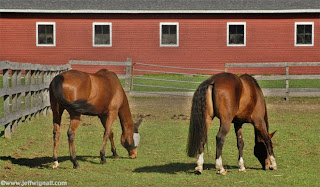 Here's a really quick and easy tip that provides a simple way to control the intensity of Photoshop filters. Any time that you apply a Photoshop filter to an image and you think it's too strong (or just want to see how it would look if you had use less of the filter), simply go to the edit menu and you'll see an option to fade that filter (it will say "Fade...." with the name of the filter next to it). If you click on that option you'll get a slider that lets you adjust the strength of the filter from 100% (maximum) to 0% (no effect). The option is only available immediately after you apply the filter, however, so you must go immediately to the edit menu after you apply the filter. If you do anything else after you apply the filter, the fade option won't appear.
Here's a really quick and easy tip that provides a simple way to control the intensity of Photoshop filters. Any time that you apply a Photoshop filter to an image and you think it's too strong (or just want to see how it would look if you had use less of the filter), simply go to the edit menu and you'll see an option to fade that filter (it will say "Fade...." with the name of the filter next to it). If you click on that option you'll get a slider that lets you adjust the strength of the filter from 100% (maximum) to 0% (no effect). The option is only available immediately after you apply the filter, however, so you must go immediately to the edit menu after you apply the filter. If you do anything else after you apply the filter, the fade option won't appear.This technique is a great way to tweak filter strength without having to start over again. In photo here, for example, I used a diffuse glow filter (to be honest I'm not really sure what the point of that filter is, but it's worth trying them all, so I do) and then reduced the strenth to about 70%. I use the fade filter option all the time and it's a great time saver.






No comments:
Post a Comment