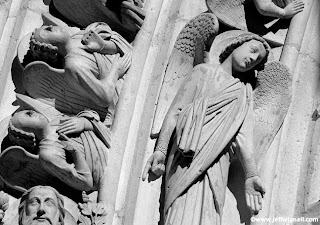 It's probably been more than 20 years since I shot a lot of black-and-white film, but I miss the look a great deal. So the minute I discovered that you can use image-editing software to convert color images to black-and-white images, I was hooked. (Interestingly, all digital images are actually recorded in black-and-white and then converted to color by your computer.)
It's probably been more than 20 years since I shot a lot of black-and-white film, but I miss the look a great deal. So the minute I discovered that you can use image-editing software to convert color images to black-and-white images, I was hooked. (Interestingly, all digital images are actually recorded in black-and-white and then converted to color by your computer.)Converting your images to black-and-white can be easy or complicated depending both on the type of editing software you have and just how particular you are about the quality. Photographers who have had extensive experience working with black-and-white films and making their own darkroom prints tend to be much more picky about quality (including myself).
Most software programs have several options and the most basic of these is to simply convert the image to gray scale which just transforms the image from color to monotone. Another method is to "desaturate" the color using the hue-and-saturation tool which, in effect, drains the color out of your pictures. The fun thing about that method is that you can do a partial-desaturation (or even a selective one, choosing to desaturate individual colors), so that the image has a faded-color look. And in the current version of Photoshop there is actually a very sophisticated tool for black-and-white conversions. Just check your software manual or help screens to see what options are available to you.
Don't forget, many digital cameras also have a black-and-white shooting mode, so you can actually shoot monotone originals. Look in your camera manual for the menu setting that gets you to the black-and-white mode.






No comments:
Post a Comment